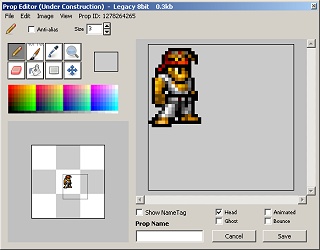Editing Props
From PalaceChat
Revision as of 00:11, 24 September 2010 by Psycrow (talk | contribs) (Created page with 'File:Editing.jpg * You'll generally want "Head" selected near the bottom right; having this selected means the default smilies will not show behind your prop/avatar. * Anima…')
- You'll generally want "Head" selected near the bottom right; having this selected means the default smilies will not show behind your prop/avatar.
- Animate and Bounce can work to have props cycle to the next one you put on, stopping and reversing when hitting one with Bounce selected.
- To draw on a prop (or a new prop), select the pencil icon; select pen size and color, then draw on the large edit screen.
- To erase a background, select the erase; you can erase similarly to drawing, or use Flood Erase (adjusting Tolerance if needed). This is easiest on images with solid-color backgrounds.
- In addition to moving parts of the prop around with the Selection tool, you can move the entire prop around by dragging it within the smaller graphic window in the lower left.